Navigating the SaaSquatch Portal
This page covers the major settings available in the sub-menu populated by clicking on each section of the main navigation bar.
🔗 Sub-Menu
The sub-menu that populates under the main navigation bar provides comprehensive access to your program settings, divided into the following four sections:
🔗 Programs
This section will list all of the Growth Automation programs set up in your tenant, both active and and inactive.

From here you have the option of creating a new Growth Automation program or managing your existing listed programs.
🔗 Analytics
This section houses Analytics and the ability to retrieve more detailed information on your program.
🔗 Reports
This tab provides a place to bulk upload and extract report data, as well a history of any Import or Export jobs listed in chronological order listed by:
- Job Name
- Requester
- Creation Date
Reports listed here are available to be downloaded again for a period of 30 days. While Exports can be downloaded in both .csv and .xslx format, only .csv format is valid for Importing data.
See more about bulk user importing in our guide here.
🔗 Participants
This section in the sub-menu dives in depth with a list of all customers who have been registered in your referral program. It also allows you to segment or import users.
The default "Participants" page will show you a list of users participating in your referral program sorted by most recently added. You can adjust the sorting order by clicking on the appropriate header (eg. click on "Generated Revenue" to sort the list by revenue generated by each user).
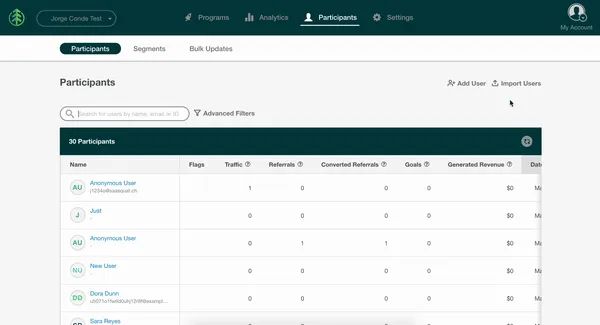
Selecting a user provides information such as their:
- Full name
- Referral code(s)
- Referral link(s)
- User & Account Ids
- Creation date
- Information on the referrals they have made, as well as any rewards they may have earned for any programs
Clicking on the Manage button opens a popup where:
- Name and email can be updated
- Referral Status can be changed (or Payment Provider ID added)
- A referral can be attributed
- A manual reward can be created
🔗 Bulk Updates
This page allows you to perform mass redemption of rewards for your users.
See more about bulk redemption in our guide here.
🔗 Settings
This section houses all the global settings for all your programs.
🔗 General
The General page includes:
- Program identifying information (Tenant Alias)
- Details for connecting your product to Referral SaaSquatch (API Key, Widget Quickstart Guide)
- Tenant Security Settings
The Test or Live tenant alias are used when connecting to the Referral SaaSquatch system to identify which program (and tenant) is being referenced.
The API keys (different in live and test tenants) are often used when connecting your Referral SaaSquatch program to other platforms, or when generating checksums used in making Signed Requests to our system.
The Tenant Security Settings allow you to enable or disable your overall or modular Open Endpoint Security options.
Learn more about using Open Endpoint Security options on our Signed Requests page.
🔗 General
This page allows you to change your official "Company Name" that shows up in your communications to users. If your company name differs from your product name, we suggest entering your product name instead.
Changing this setting on the Test tenant will not affect the name of your overall project, but changing your "Company Name" on Live tenant will reflect in your project drop-down list.
🔗 Webhooks
Webhooks allow for specific URLs to be notified of events related to your referral program using a subscription layer on a REST API. Referral SaaSquatch supports delivering these event notifications to multiple endpoints.
To add a webhook endpoint click the Create Webhook button, choose a URL (including the http:// or https://) and a name for the endpoint, then click "Create Webhook".
Learn more about our webhooks, including in-depth examples, in our developer documentation.
🔗 Integrations
SaaSquatch supports integrations with a range of business apps.
Detailed setup instructions for configuring our integration with Branch, Silverpop, setting up SMTP, or default email handling can be found in our developer documentation.
🔗 Code Manager
Code Manager is the page in which you will manage the codes being used for fuel tank rewards in your SaaSquatch programs. From here you can add new codes, view existing codes and filter them by participant. For more information, check out our Fueltank Rewards Page.
🔗 Security
The Security window allows users of our Growth Automation Programs to block IP addresses, IP ranges and email domains.
To configure blocked email domains, click on the Global tab in the Security window and turn on Suspicious Email Domains. To add a custom domain to the list, click on the Manage custom blocked domains link.
To configure the blocking of IP Addresses, click on the IP Blocking tab in the Security window. Once there type in either the IP address or range of IP addresses you would like to block and click on the Add button. You can also manage existing blocks from this window as well.
Classic only For more information on the Security options available for our Classic Referral Programs, click here.
🔗 Data Management
This page allows you to delete the data associated with your test tenant.
WARNING: Making use of this feature will delete data from all programs under the test tenant.
Data that WILL be deleted:
- Users, accounts and referrals
- Analytics events
The following data WILL NOT be deleted:
- Any data stored in external payment systems (i.e. Stripe/Recurly)
- Your SaaSquatch account (including users, settings, and API keys)
- Your classic theme and widget customizations
- Your classic program details (i.e. discount amount)